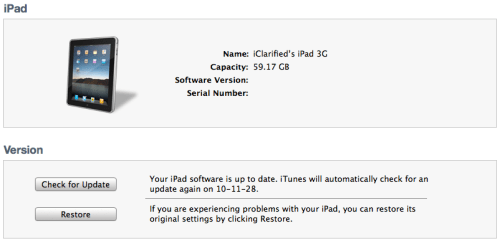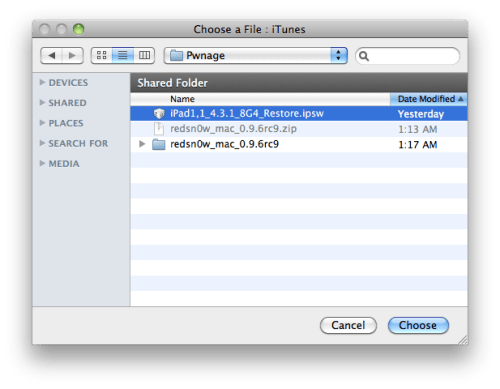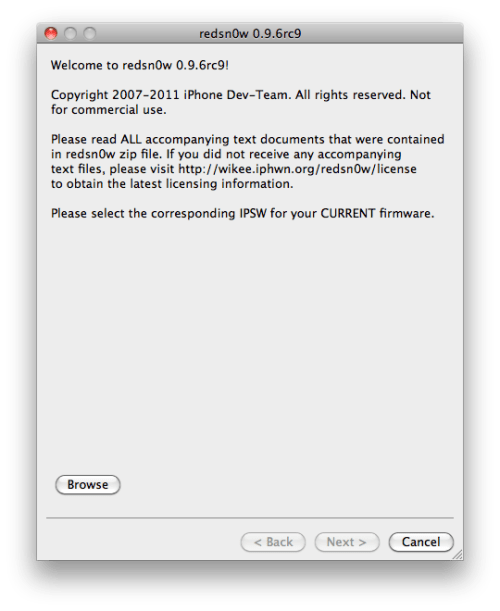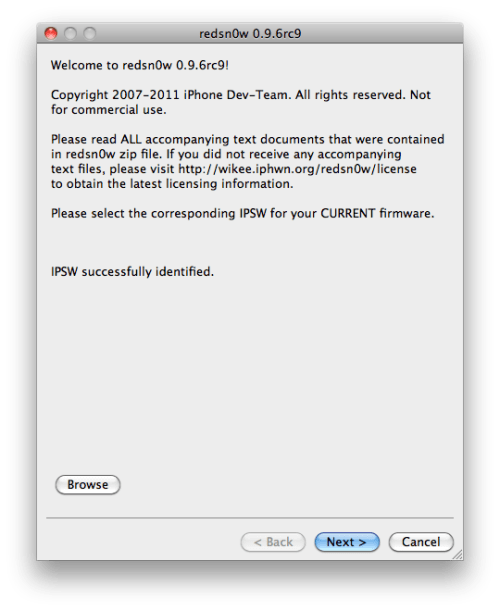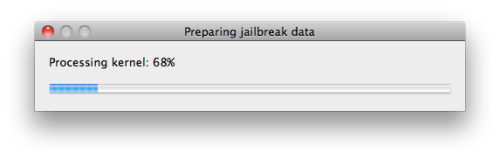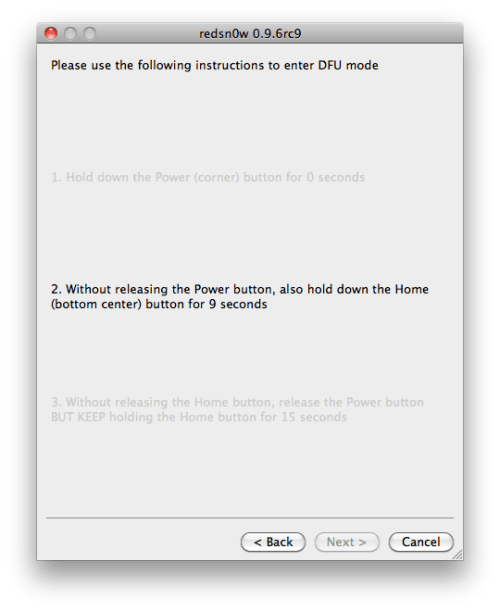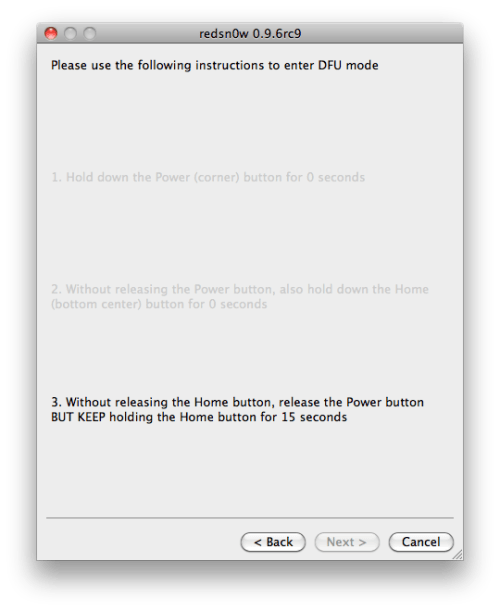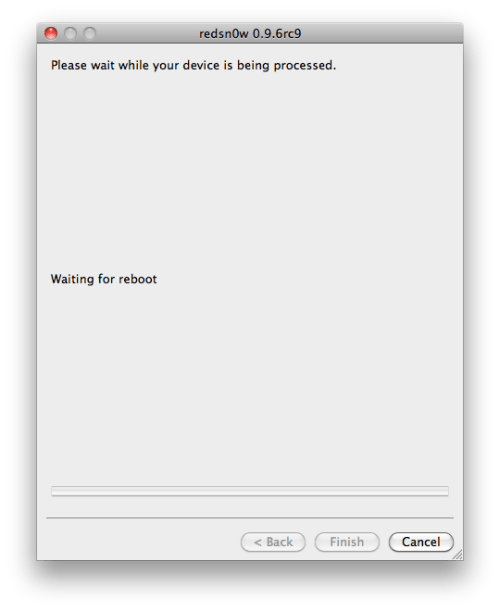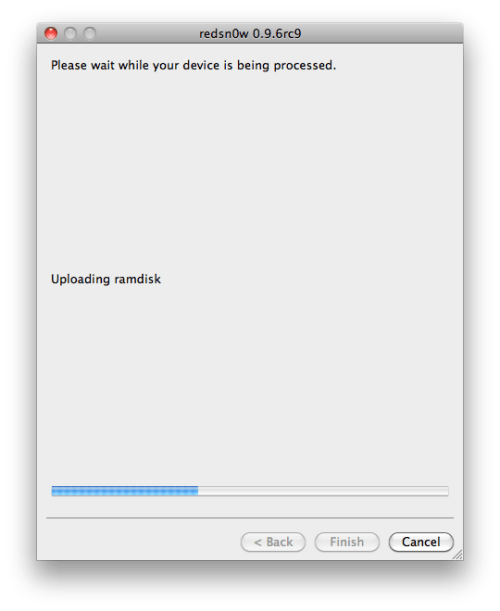How to Jailbreak iPad 4.3.1 Untethered Redsn0w 0.9.6rc9 [Guide]
Monday, April 04, 2011
The iPhone dev-team has released the untethered jailbreak for iOS 4.3.1 few hours ago, here's the full guide to bring untethered jailbreak iOS 4.3.1 for your iPad. check out the guide after the break.
Step 1: Create a folder on your desktop called Pwnage
Download RedSn0w (download links at the end) and place it in the Pwnage folder. Likewise, download the latest 4.3.1 firmware from below links and place it in the same folder.
Extract the RedSn0w zip file by double clicking it.
Step 2: Connect your iPad to the computer and launch iTunes.
Select your iPad from the list of devices on the left. Now hold down "Option" and click the "Restore" button. Restore is preferred as it won't create any wasted space on your iPad.
Navigate to the Pwnage folder on your desktop and select the 4.3.1 firmware ipsw. Click the "Choose" button to continue.
Step 3: Once iTunes has finished updating your iPad to the desired firmware open the Pwnage folder on your desktop and launch the redsn0w application from the redsn0w folder we extracted earlier.
Step 4: Once RedSn0w opens click the Browse button
Step 5: Select the 4.3.1 firmware ipsw we placed in the Pwnage folder on our desktop then click Open.
Step 6: Once the firmware has been verified click the Next button to continue.
Step 7: RedSn0w will now prepare the jailbreak data
Step 8: From this window you can select the jailbreak options you would like. Make sure Cydia is selected and click the Next button to continue
Step 9: Please plug your iPad into the computer and make sure its OFF then click the Next button
Step 10: RedSn0w will now guide you through the steps to get into DFU mode.
Hold down both the Home button and the Power button for 10 seconds.
Release the Power button and continue holding the Home button until RedSn0w detects the device.
Step 11: Your iPad will now reboot
Step 12: RedSn0w will then begin uploading the new RAM Disk and Kernel.
Step 13: Once this is complete you will be notified that RedSn0w is done. Click the Finish button. When your iPad finishes rebooting (5 minutes or so) it will be jailbroken with Cydia on the SpringBoard.
Download Redsn0w 0.9.6rc9 (Windows)
Download Redsn0w 0.9.6rc9 (Mac
Download iOS 4.3.1 for iPad
Download iTunes 10.2.1 for Windows / Mac OS X
[thx iClarified]
FollowGEOHOT on Twitter and Facebook
Step 1: Create a folder on your desktop called Pwnage
Download RedSn0w (download links at the end) and place it in the Pwnage folder. Likewise, download the latest 4.3.1 firmware from below links and place it in the same folder.
Extract the RedSn0w zip file by double clicking it.
Step 2: Connect your iPad to the computer and launch iTunes.
Select your iPad from the list of devices on the left. Now hold down "Option" and click the "Restore" button. Restore is preferred as it won't create any wasted space on your iPad.
Navigate to the Pwnage folder on your desktop and select the 4.3.1 firmware ipsw. Click the "Choose" button to continue.
Step 3: Once iTunes has finished updating your iPad to the desired firmware open the Pwnage folder on your desktop and launch the redsn0w application from the redsn0w folder we extracted earlier.
Step 4: Once RedSn0w opens click the Browse button
Step 5: Select the 4.3.1 firmware ipsw we placed in the Pwnage folder on our desktop then click Open.
Step 6: Once the firmware has been verified click the Next button to continue.
Step 7: RedSn0w will now prepare the jailbreak data
Step 8: From this window you can select the jailbreak options you would like. Make sure Cydia is selected and click the Next button to continue
Step 9: Please plug your iPad into the computer and make sure its OFF then click the Next button
Step 10: RedSn0w will now guide you through the steps to get into DFU mode.
Hold down both the Home button and the Power button for 10 seconds.
Release the Power button and continue holding the Home button until RedSn0w detects the device.
Step 11: Your iPad will now reboot
Step 12: RedSn0w will then begin uploading the new RAM Disk and Kernel.
Step 13: Once this is complete you will be notified that RedSn0w is done. Click the Finish button. When your iPad finishes rebooting (5 minutes or so) it will be jailbroken with Cydia on the SpringBoard.
Download Redsn0w 0.9.6rc9 (Windows)
Download Redsn0w 0.9.6rc9 (Mac
Download iOS 4.3.1 for iPad
Download iTunes 10.2.1 for Windows / Mac OS X
[thx iClarified]
FollowGEOHOT on Twitter and Facebook
If you found this post useful, dont forget to click the +1 button =>
You can follow Geohot on Twitter or become a fan on Facebook or by Email Subscribe to get All news Free
How to Jailbreak iPad 4.3.1 Untethered Redsn0w 0.9.6rc9 [Guide]
The iPhone dev-team has released the untethered jailbreak for iOS 4.3.1 few hours ago, here's the full guide to bring untethered jailbreak iOS 4.3.1 for your iPad. check out the guide after the break.
Step 1: Create a folder on your desktop called Pwnage
Download RedSn0w (download links at the end) and place it in the Pwnage folder. Likewise, download the latest 4.3.1 firmware from below links and place it in the same folder.
Extract the RedSn0w zip file by double clicking it.
Step 2: Connect your iPad to the computer and launch iTunes.
Select your iPad from the list of devices on the left. Now hold down "Option" and click the "Restore" button. Restore is preferred as it won't create any wasted space on your iPad.
Navigate to the Pwnage folder on your desktop and select the 4.3.1 firmware ipsw. Click the "Choose" button to continue.
Step 3: Once iTunes has finished updating your iPad to the desired firmware open the Pwnage folder on your desktop and launch the redsn0w application from the redsn0w folder we extracted earlier.
Step 4: Once RedSn0w opens click the Browse button
Step 5: Select the 4.3.1 firmware ipsw we placed in the Pwnage folder on our desktop then click Open.
Step 6: Once the firmware has been verified click the Next button to continue.
Step 7: RedSn0w will now prepare the jailbreak data
Step 8: From this window you can select the jailbreak options you would like. Make sure Cydia is selected and click the Next button to continue
Step 9: Please plug your iPad into the computer and make sure its OFF then click the Next button
Step 10: RedSn0w will now guide you through the steps to get into DFU mode.
Hold down both the Home button and the Power button for 10 seconds.
Release the Power button and continue holding the Home button until RedSn0w detects the device.
Step 11: Your iPad will now reboot
Step 12: RedSn0w will then begin uploading the new RAM Disk and Kernel.
Step 13: Once this is complete you will be notified that RedSn0w is done. Click the Finish button. When your iPad finishes rebooting (5 minutes or so) it will be jailbroken with Cydia on the SpringBoard.
Download Redsn0w 0.9.6rc9 (Windows)
Download Redsn0w 0.9.6rc9 (Mac
Download iOS 4.3.1 for iPad
Download iTunes 10.2.1 for Windows / Mac OS X
[thx iClarified]
FollowGEOHOT on Twitter and Facebook
Step 1: Create a folder on your desktop called Pwnage
Download RedSn0w (download links at the end) and place it in the Pwnage folder. Likewise, download the latest 4.3.1 firmware from below links and place it in the same folder.
Extract the RedSn0w zip file by double clicking it.
Step 2: Connect your iPad to the computer and launch iTunes.
Select your iPad from the list of devices on the left. Now hold down "Option" and click the "Restore" button. Restore is preferred as it won't create any wasted space on your iPad.
Navigate to the Pwnage folder on your desktop and select the 4.3.1 firmware ipsw. Click the "Choose" button to continue.
Step 3: Once iTunes has finished updating your iPad to the desired firmware open the Pwnage folder on your desktop and launch the redsn0w application from the redsn0w folder we extracted earlier.
Step 4: Once RedSn0w opens click the Browse button
Step 5: Select the 4.3.1 firmware ipsw we placed in the Pwnage folder on our desktop then click Open.
Step 6: Once the firmware has been verified click the Next button to continue.
Step 7: RedSn0w will now prepare the jailbreak data
Step 8: From this window you can select the jailbreak options you would like. Make sure Cydia is selected and click the Next button to continue
Step 9: Please plug your iPad into the computer and make sure its OFF then click the Next button
Step 10: RedSn0w will now guide you through the steps to get into DFU mode.
Hold down both the Home button and the Power button for 10 seconds.
Release the Power button and continue holding the Home button until RedSn0w detects the device.
Step 11: Your iPad will now reboot
Step 12: RedSn0w will then begin uploading the new RAM Disk and Kernel.
Step 13: Once this is complete you will be notified that RedSn0w is done. Click the Finish button. When your iPad finishes rebooting (5 minutes or so) it will be jailbroken with Cydia on the SpringBoard.
Download Redsn0w 0.9.6rc9 (Windows)
Download Redsn0w 0.9.6rc9 (Mac
Download iOS 4.3.1 for iPad
Download iTunes 10.2.1 for Windows / Mac OS X
[thx iClarified]
FollowGEOHOT on Twitter and Facebook
Subscribe to:
Post Comments (Atom)